Introduction
The article describes the correct procedure to download and upload safety programs to the NX safety controller. The applicable models are:
- NX-SL3300
- NX-SL3500
- NX-SL-5500
- NX-SL5700
Setup
This article describes the process using the following setup:
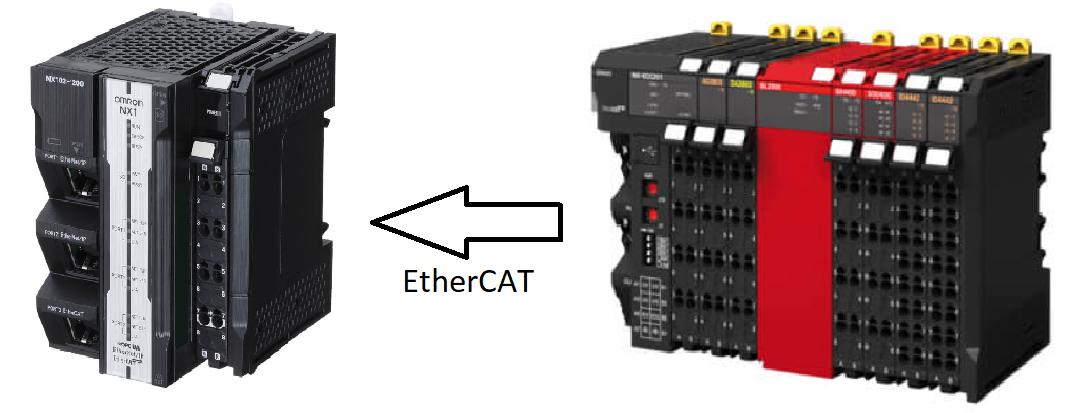
The following hardware is used:
- NX102-9000
- NX-ECC201
- NX-SL3300
- NX-SIH400
Caution
Do not go into Debug Mode unless downloading the program onto the safety PLC. Going into Debug Mode will download the current program to the safety PLC.
Debug mode also stops the program execution.
The program is unrecoverable, once the current program has overwritten the previous program.
Downloading the safety program to the PLC
- To download the safety program, navigate to the safety PLC:
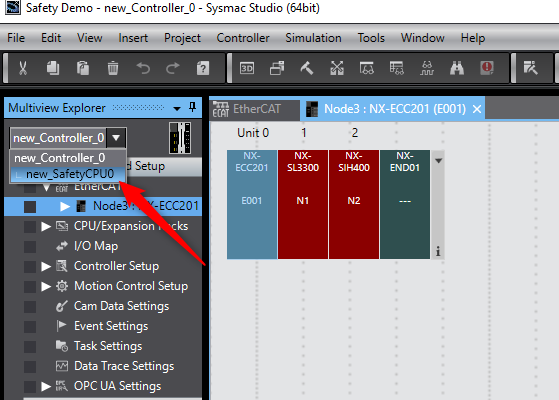
- Go Online by clicking on (1), a yellow line as indicated on (2) would mean that the PLC has successfully gone Online.
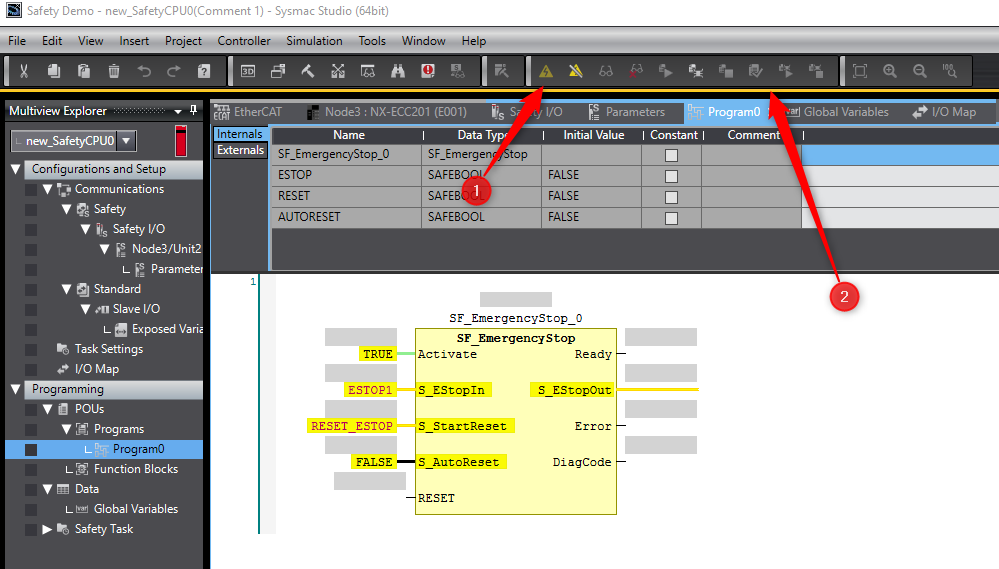
- Select Debug Mode
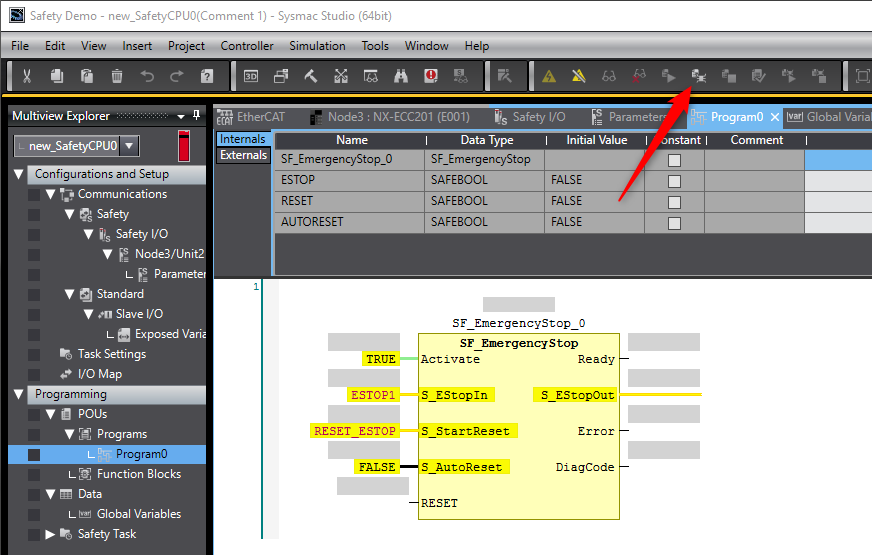
- The following series of prompts will appear.
-
The safety system will be deactivated; press Yes if this is acceptable.
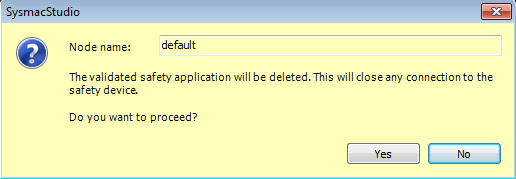
-
General access is restricted if password is set. When none is set leave the field blank and progress with OK.
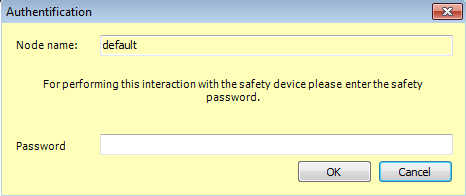
-
Safety application is removed; acknowledge controller status. Press OK.
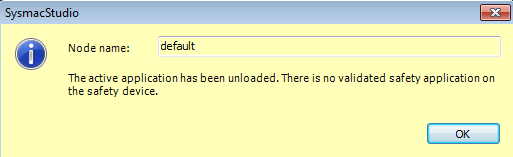
-
Now enter Debug mode, this phase will begin program transfer to Safety Unit, hit Yes to confirm option.
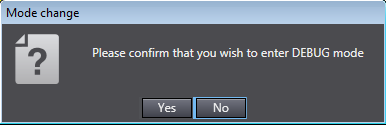
-
Entering debug mode could cause I/O to operate, acknowledge and progress with Yes.
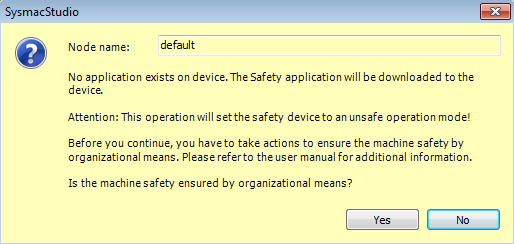
-
User is again prompted for a password if it exists, proceed with OK.
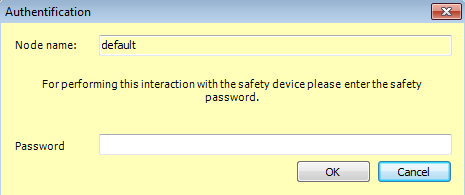
-
When satisfied safety functions are correct begin Validation process. Select Safety Validation as seen:

- The following prompts will be shown.
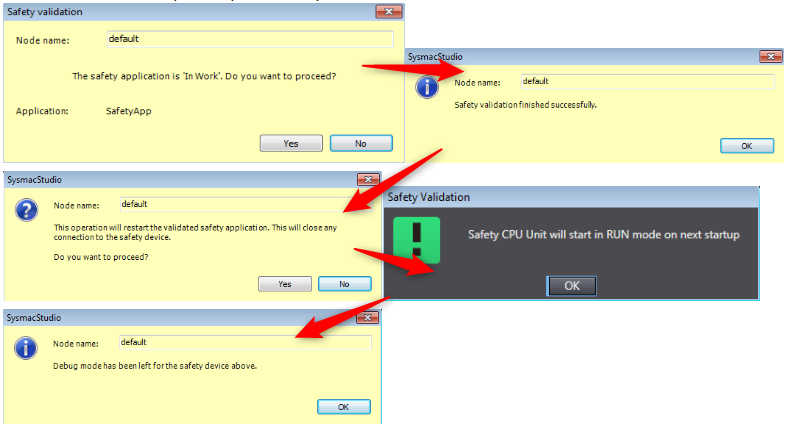
- The safety program is now downloaded to the safety PLC.
-
The safety system will be deactivated; press Yes if this is acceptable.
Safety Validation
Validation testing is performed before instating a programmed safety function to confirm that all control units meet required specification. When everything is correct safety application data is included with a confirmation through a process called safety validation. Validations are made while the safety CPU is debug mode and the application data is saved in non – volatile safety memory.
Uploading the Safety Program from the PLC - Method 1: Transfer from PLC
- Go Online to the PLC.
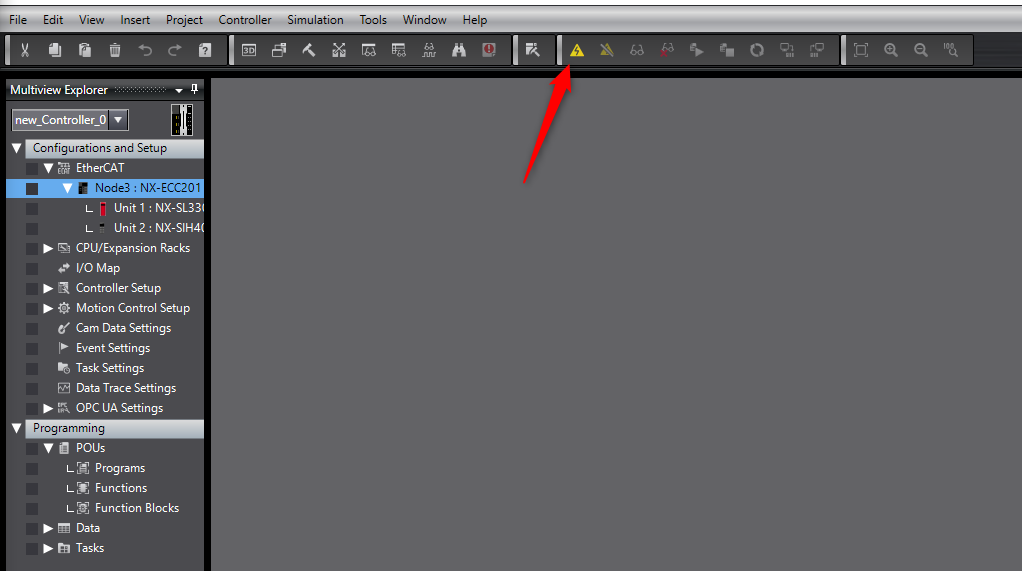
- Select "from Controller'.
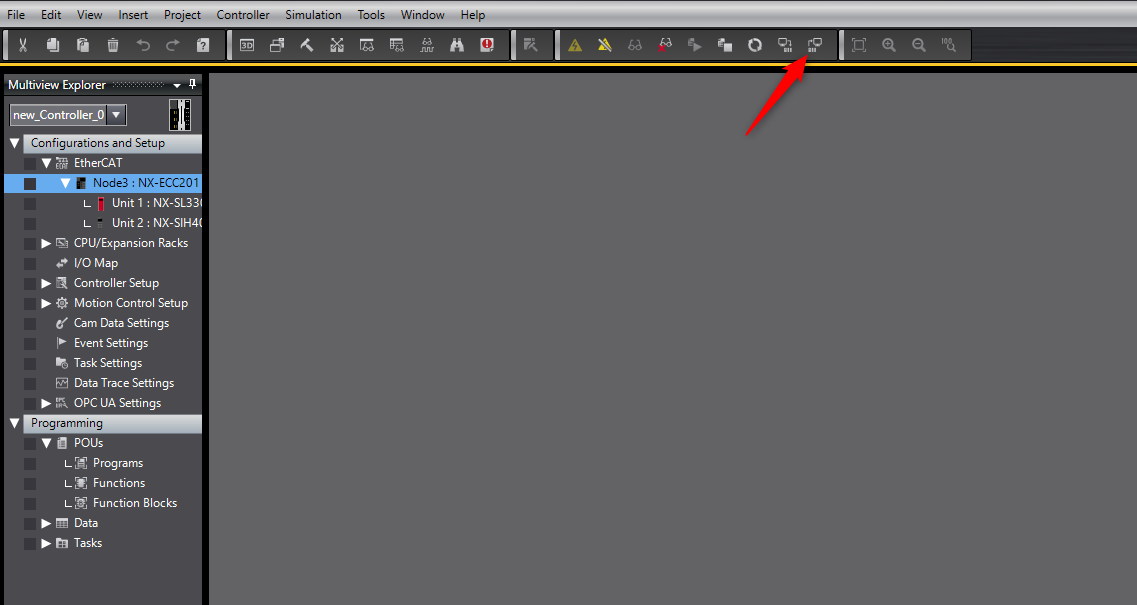
- Untick the indicated option, then click “Execute”.
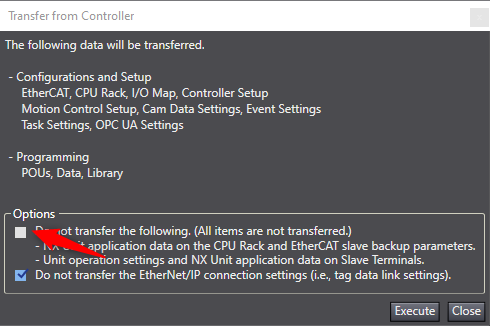
- The following prompts will follow:
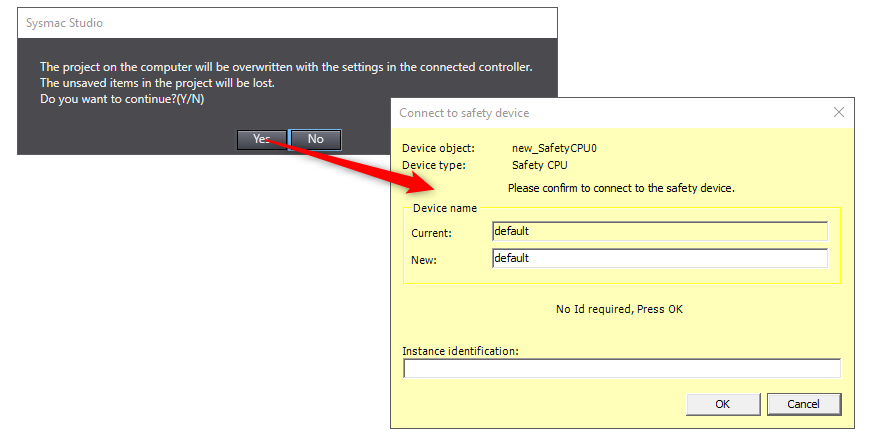
- The program has been transferred from the safety PLC to the PC.
Uploading the Safety Program from the safety PLC - Method 2: Transfer from EtherCAT Slave
The safety program can be uploaded through the NX-ECC201 EtherCAT slave.
- To upload the safety program from the slave coupler, connect to the coupler via USB.
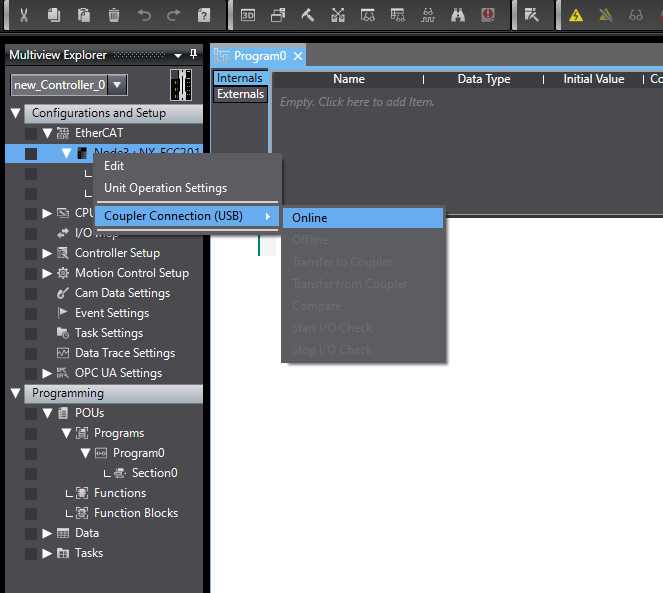
- The following windows will show:
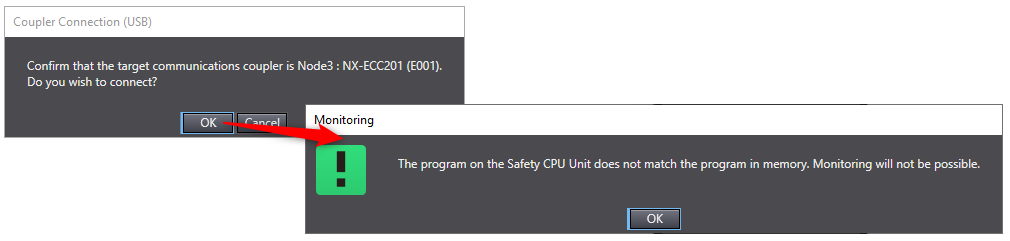
- Once online, select “Transfer from Coupler”.
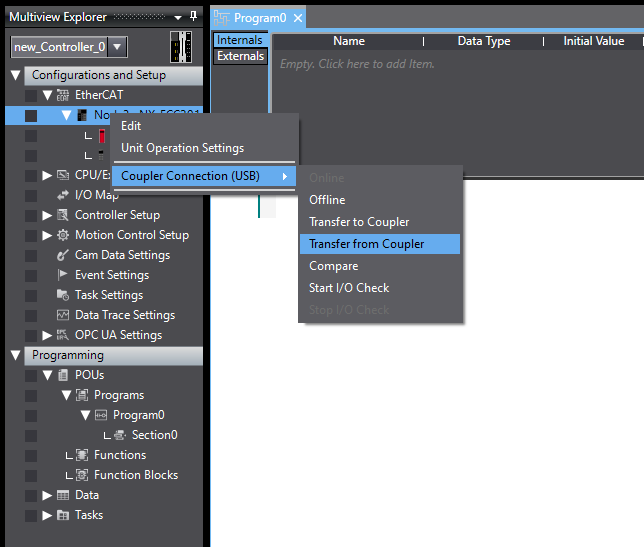
- The following prompts will follow:
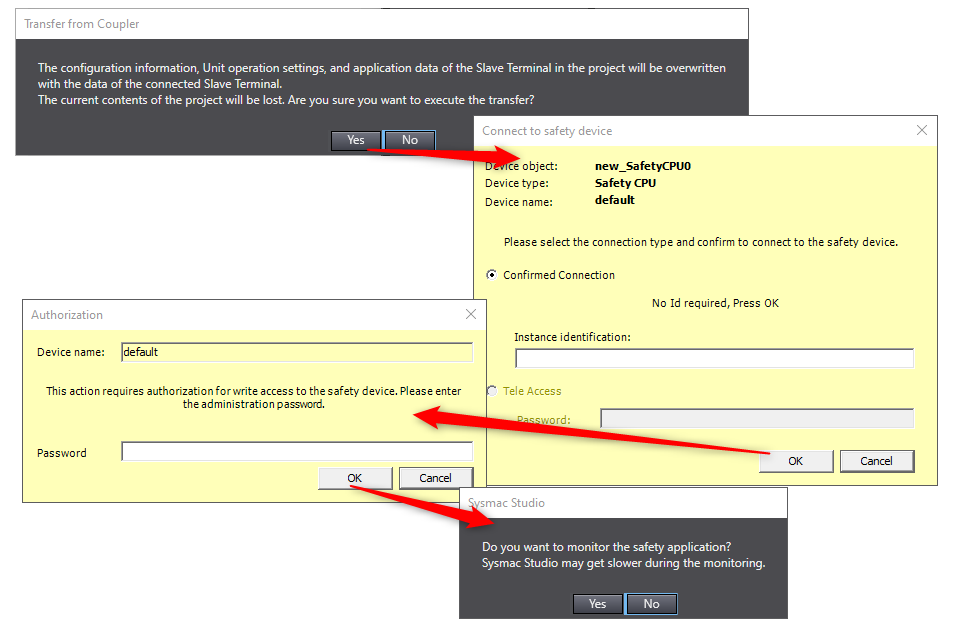 Enter the password if there is one predefined. Otherwise, just leave the password section blank and click on OK.
Enter the password if there is one predefined. Otherwise, just leave the password section blank and click on OK. - The program has been transferred from the safety PLC to the PC.