Introduction
The purpose of this document is to address a possible scenario for compatibility issues when using an EX-Controller running pre 2.1 E1 v+ OS and multiple sSeries 600 robots. This is when replacing one robot with newer generation eCobra 600, creating a hybrid series system.

Possible Affect
In monitor window, upon EN PO and Cal command, this may cause the eCobra Jt4 to ‘runaway’ resulting in a hard and soft envelope error for Mtr 4. Robot LED panel will show Display V4 where it may happen to other joints too.
This is due to EX Controller with legacy systems running older than 2.1 E1 eV+ OS, 20.1E1 firmware and not being compatible with newer series eCobra firmware.
Solution
EX Controller OS needs to be updated to 2.1 E1 eV+ OS to allow eCobras to operate with legacy system.
Step 1: Download EVP5200 2.1 Edit E1 Production Release.zip
- Download EVP5200 2.1 Edit E1 Production Release.zip
https://robotics.omron.com/browse-documents/?dir_id=35824
Unzip to a location on your desktop which will be needed later.
Step 2: Manual Backup V+ (Recommended)
- Manually backup V+ via Smartcontroller --> Backup/Restore --> Backup V+. This will back up the V+ operating system files and directories.
Choose a PC directory for the V+ operating system files and directories to be stored and then click the Backup button to proceed.
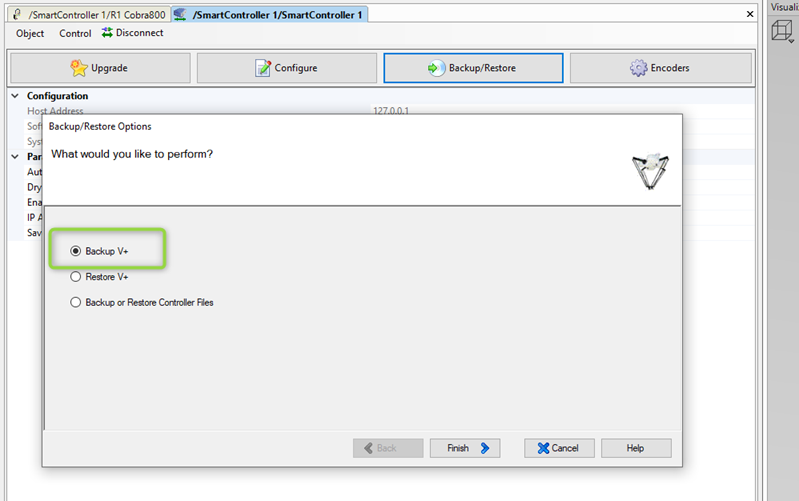
Step 3: Upgrade V+
- Under SmartController. Select Upgrade -- Upgrade V+.
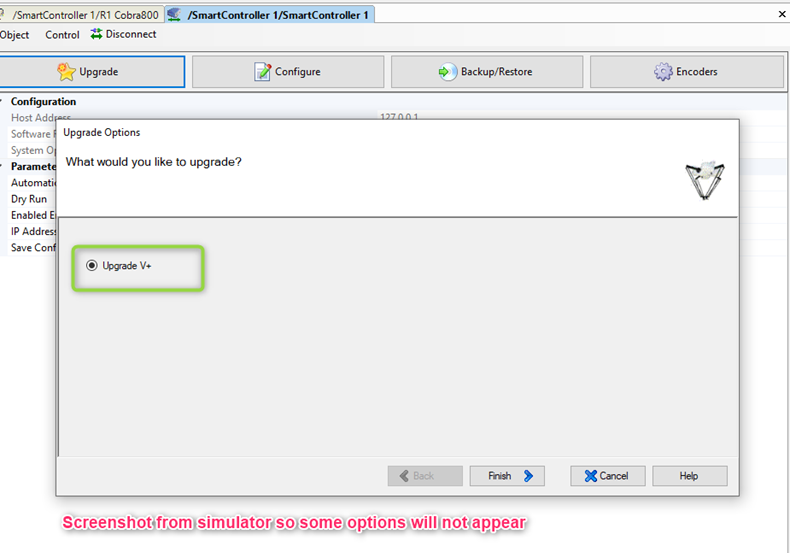
The V+ Upgrade dialog box, shown in the following figure, is used to upgrade the V+ operating system and, optionally, to upgrade the FPGA and Servo Node firmware.
- Select and specify the V+ directory. Specify the System folder from file downloaded in Step 1:
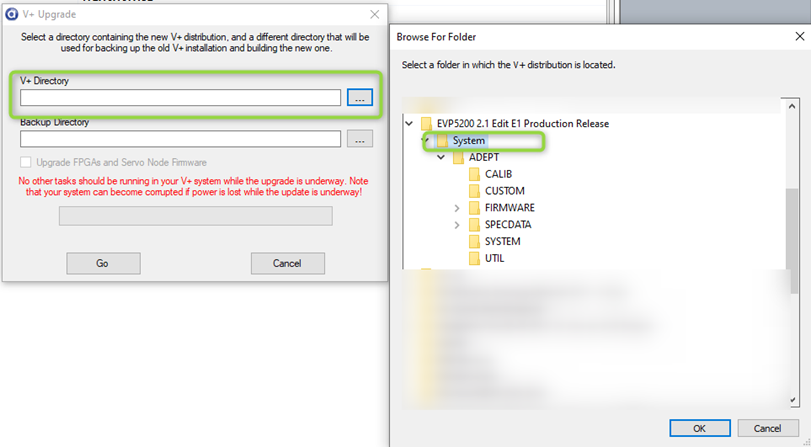
-
Select Backup directory to backup current system:
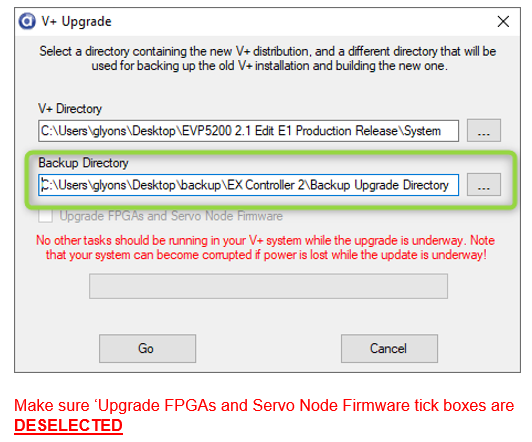
- Once complete reboot entire system
Step 4: Further Troubleshooting - If Error Persists
If issue persists, follow below steps for eCobra only.
- Download EVP5200 2.4 Edit C10 Production Release.zip from https://robotics.omron.com/browse-documents/?dir_id=35824
Unzip to desktop.
- Remove micro-SD card from eCobra eAIB.
- Backup / copy entire micro SD contents to laptop. Make sure you do this carefully and make a full backup. This is critical.
- Delete SD Card contents.
Then copy entire Adept folder created from 'EVP5200 2.4 Edit C10 Production Release.zip' and paste into micro SD card.
- Copy LIC_RBT file from backup file created in Step C, into micro-SD folder ADEPT-->CUSTOM
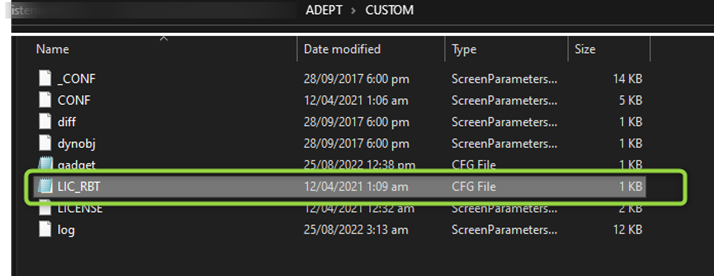
- Put micro-SD card back into eCobra eAIB and boot system as normal.
- Any issues to above steps, revert changes with backup files or contact local OMRON representative