Introduction
The Omron NA HMI has a built in FTP server. This article describes how to set it up and how to connect to it using Windows and Filezilla FTP client.
Setting up HMI Server
Before setting up the FTP server, the Ethernet port/ports have to be set up on the NA. go to 'Configuration and Setup' in Multiview Explorer, select 'HMI Settings' and click on 'TCP/IP':
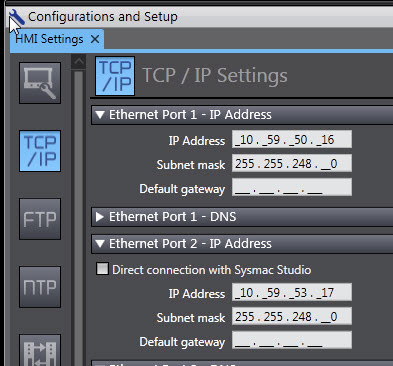
Note: The FTP server serves both NA Ethernet ports. The default port, port 21 cannot be changed.
To set up the FTP server on NA HMI go to 'Configuration and Setup' in Multiview Explorer, select 'HMI Settings' and click on 'FTP'. By default, the FTP server is turned off ('do not use'):
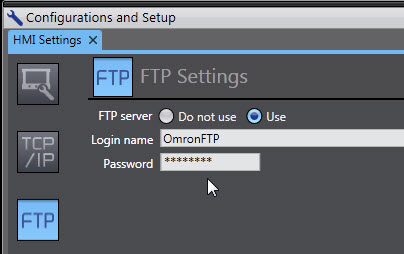
Connection to NA HMI FTP
Once the NA HMI FTP server is set up and the Sysmac Studio project is synchronized with NA device, it is possible to connect to it using an FTP client.
Using Filezilla client 'Quickconnect':
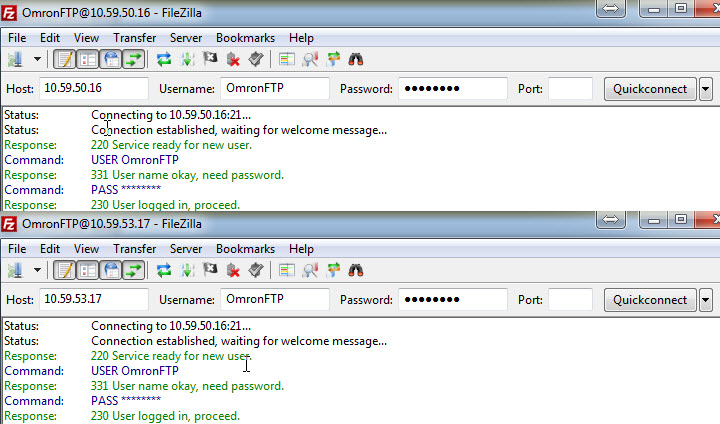
After successful connection, the available files will be listed:
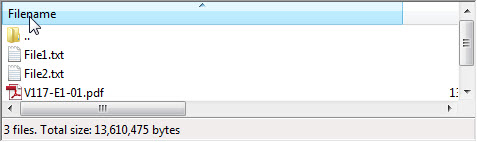
Using build in Windows FTP client:
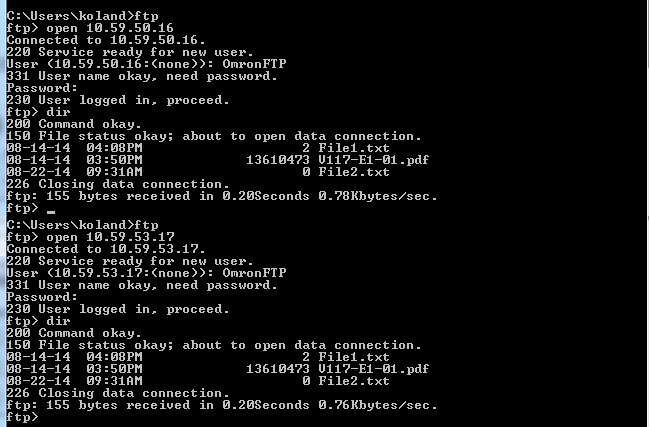
FTP Folder
When the FTP server is used, a special FTP folder is created on the NA HMI internal drive. All clients connecting to NA FTI will have access only to this folder. No other folder will be accessible using FTP clients.
When accessing the files in the FTP folder from VB.NET, the following path has to be used: User\SysmacHMI\FTP\.
For example the following subroutine opens the pdf file located in FTP folder:
Sub test StartApplication("\User\SysmacHMI\FTP\V117-E1-01.pdf") End Sub