Scenario
If you can’t access the V275 application by clicking on the desktop icon, the V275 Service may have stopped running. This can also be determined by the read sensor not responding when the print button is pressed.
The tray app will read in the V275.json file to see the list of nodes that were configured for this system. The tree view is then populated with an entry for the System Server process, and one entry for each specified node. A background thread will then monitor the state of the server and each node, and update their states regularly:
.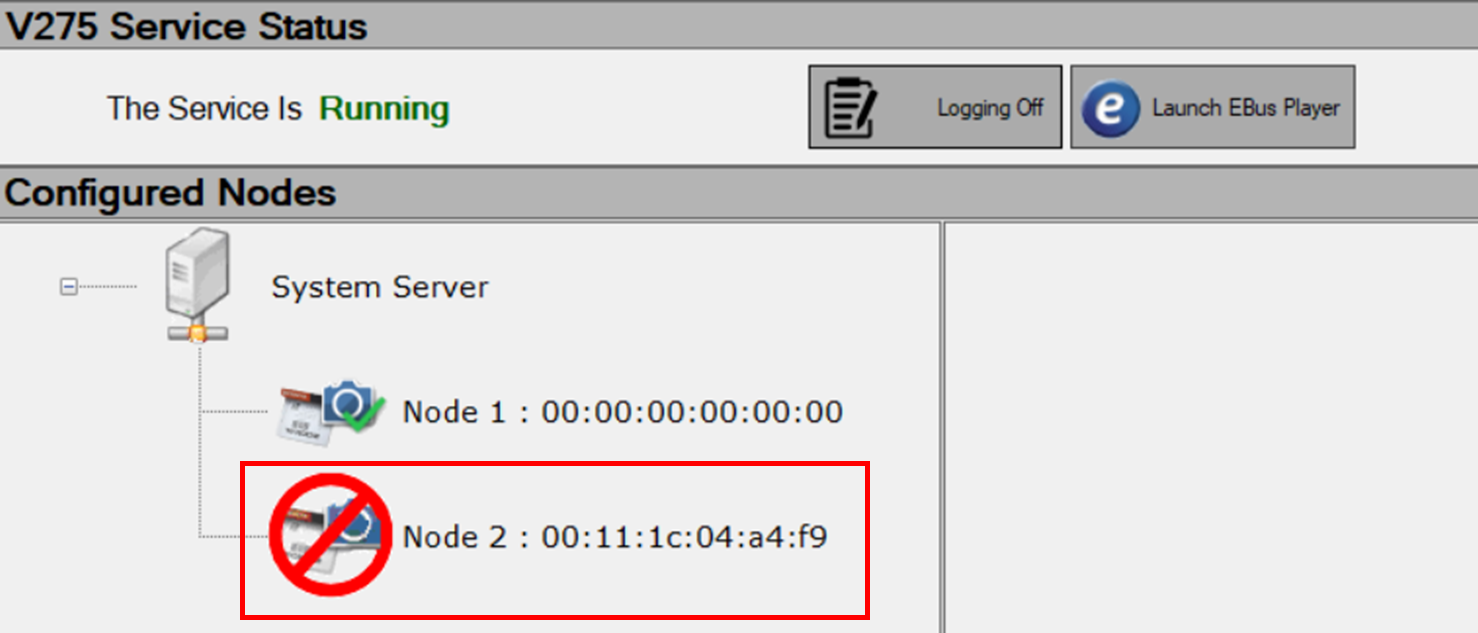
The node detail element in the tray app will highlight the detailed information about the connection status
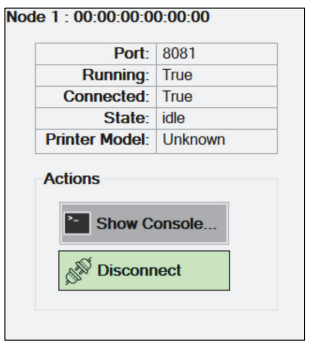
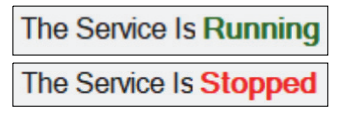
Reasons why the V275 application may not be accessible include if you lose network connection to the server, The V275 printer is turned off without turning of the readhead service first or there is a fault while printing and the readhead is unable to determine the label.
These service status errors are also shown with icons of what the error is. 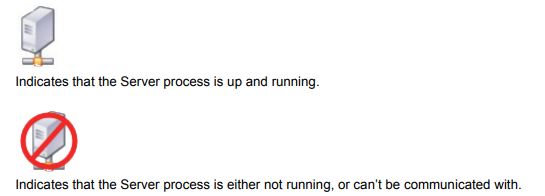
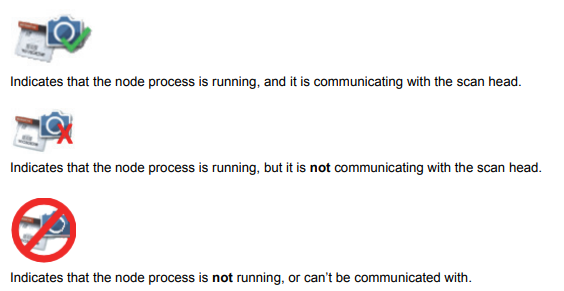
Solution
To overcome these issues that may be faced when using the V275, the following steps need to be completed to reboot the V275 service.
- Search the start icon for ‘Component Services’
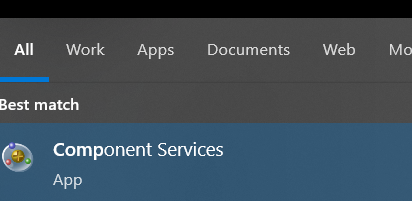
2.When the application opens, select Services (Local)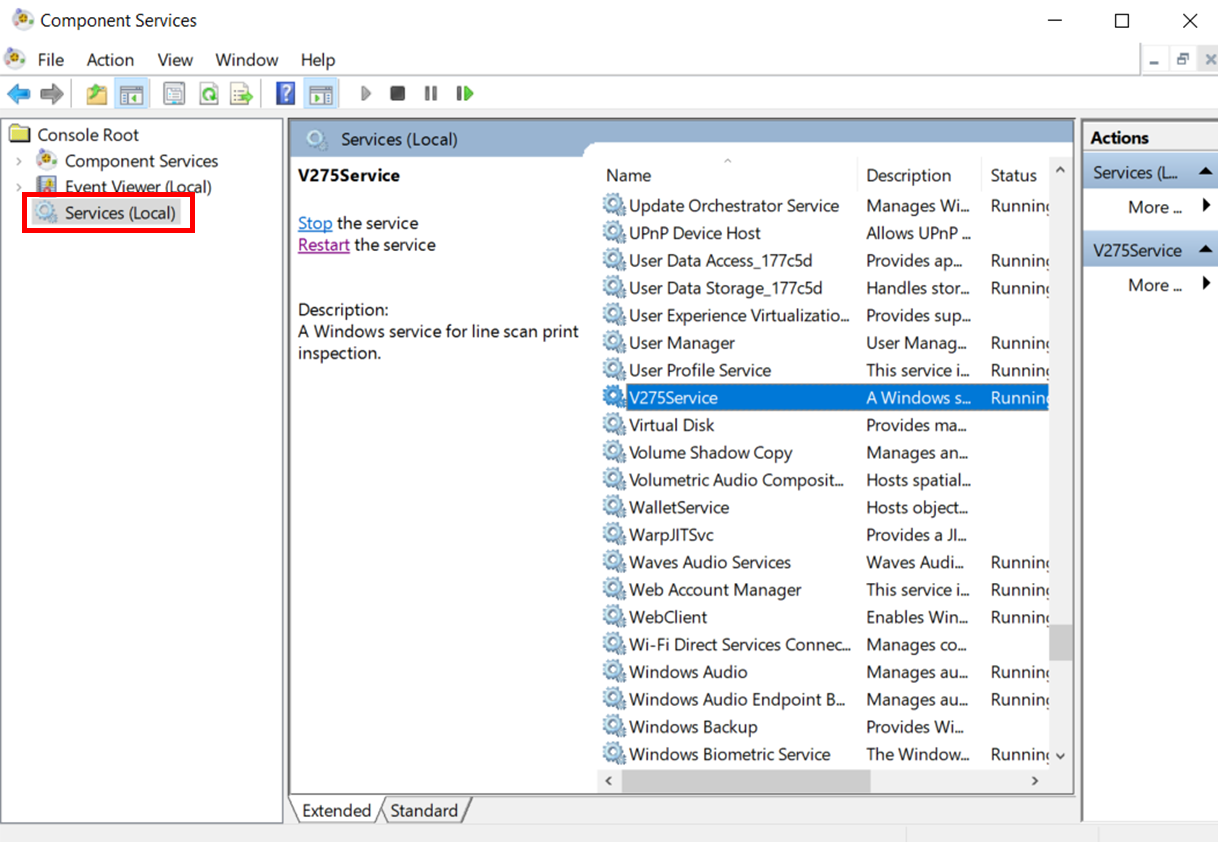
3. Find the V275Service name and Restart the service.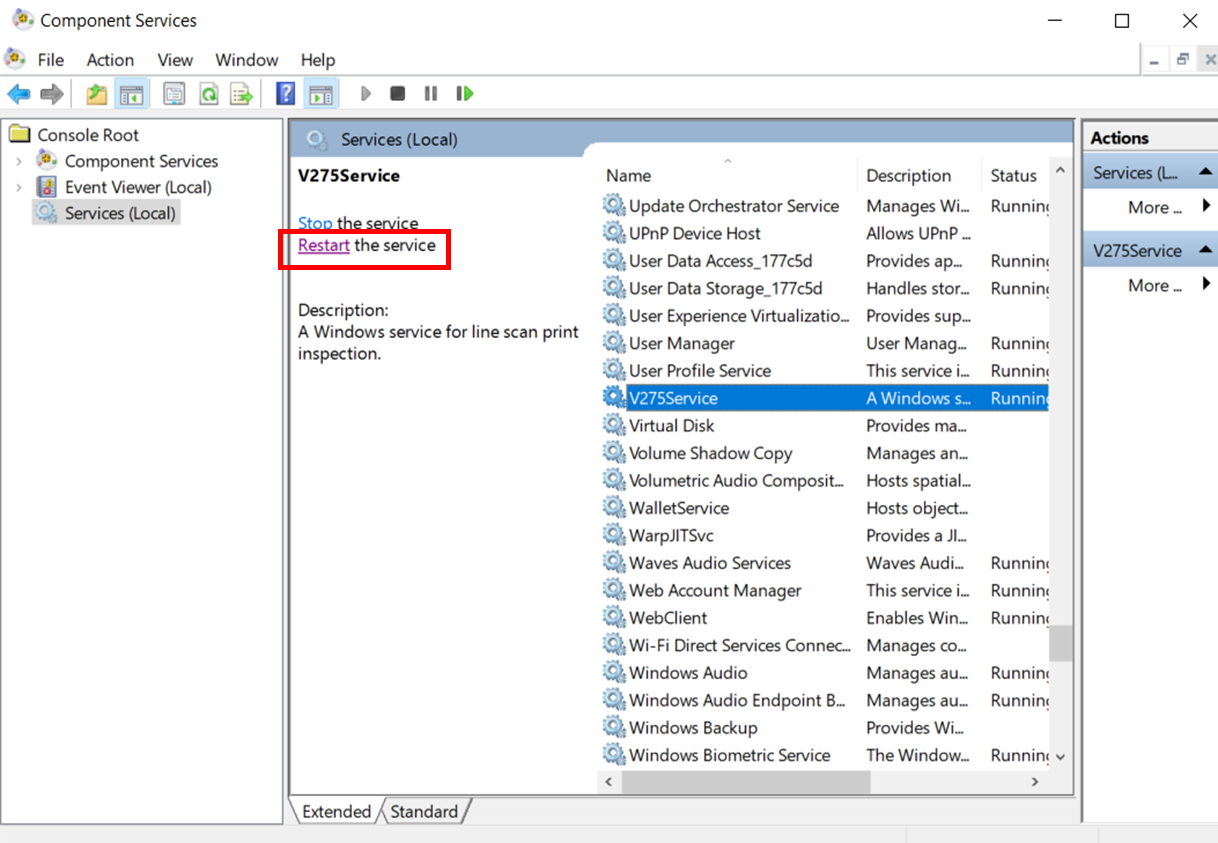
4. Reboot the V275 application and re-connect the camera to the system server.