Scenario
You need to check the wiring of external devices to the safety I/O units. In this mode you can also confirm if the devices are operating correctly.
Reference material
Monitoring the saftety I/O terminals
- Connect the NX/NJ CPU to Sysmac Studio and in the multiview explorer, select the safety CPU unit as the controller.
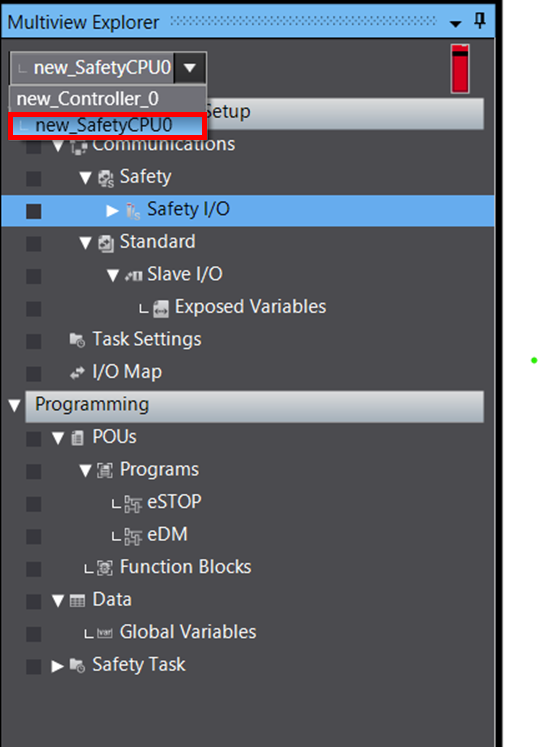
- Place the Safety CPU into DEBUG mode

- Under configurations and setup>communications>safety>safety I/O the parameters tab page can be shown.
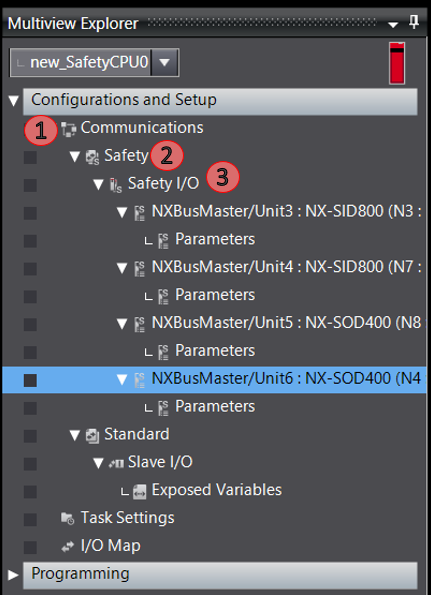
- Double click on the parameters tab under the corresponding safety I/O unit to monitor.
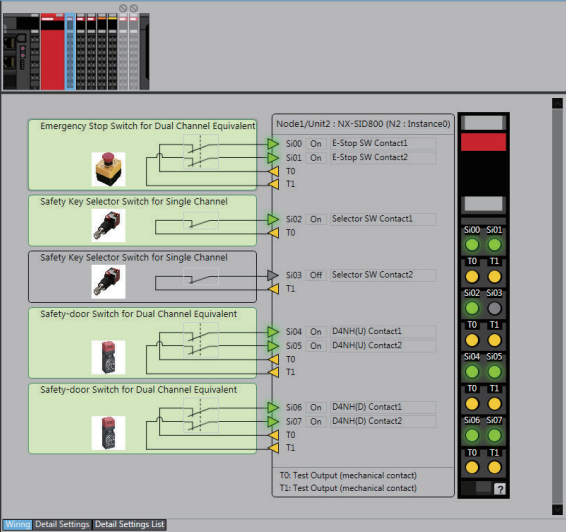
- The state of each external device is shown, with each colour identifying the devices current state. When monitoring the parameters of the external devices you are also able to check which terminals the external device is connected too. This can help with debugging of the devices wiring if its state is incorrectly configured.
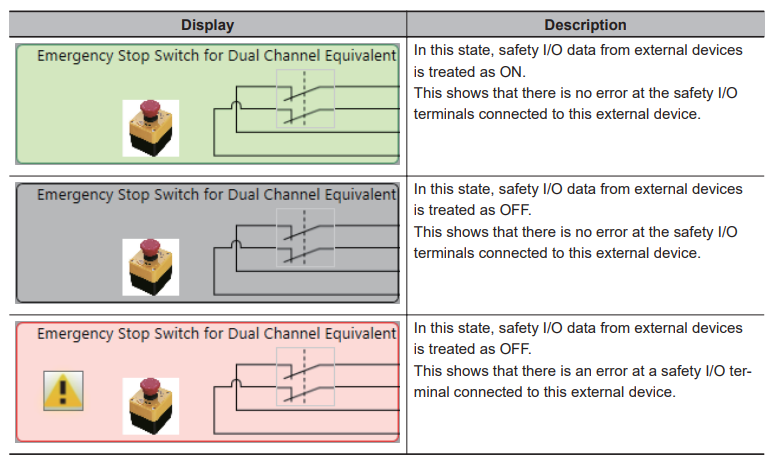
- If any devices are incorrectly connected to the safety I/O terminals, a warning symbol will show.
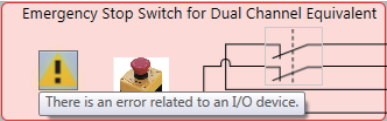
- Click the '!' icon associated with the external device to display the error or by right clicking and selecting 'Troubleshooting'
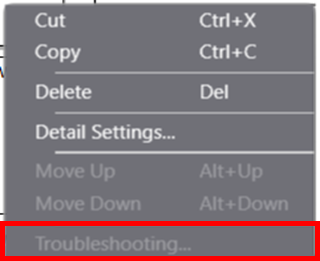
- The troubleshooting dialogue box for safety I/O is displayed, check the details of the error and fix what is required.